Create a new Google Cloud Platform (GCP) Account.
-
While logged into your Google account, navigate to GCP at
-
Select your country, read and accept the ‘Terms of Service’ and then click on the ‘Agree and Continue’ button.
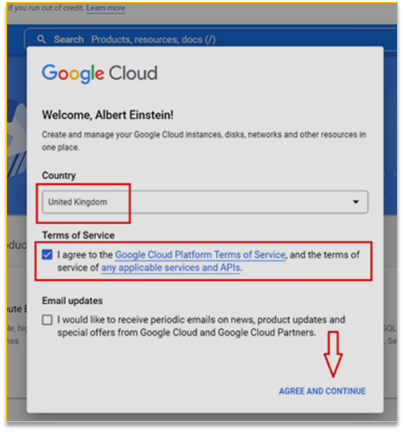
-
On the next screen that comes up, click on the ‘Try for free’ button to start your free 90 days trial of any of the GCP products (including ‘Bigquery’).
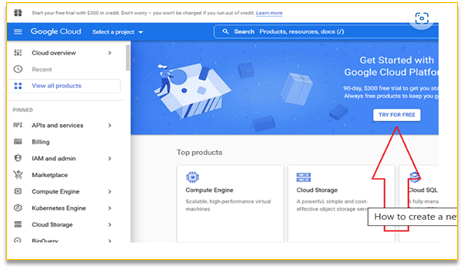
Note: Google provides $300 of free credit with the free trial account
-
Select your billing country from the ‘Country’ drop-down menu:
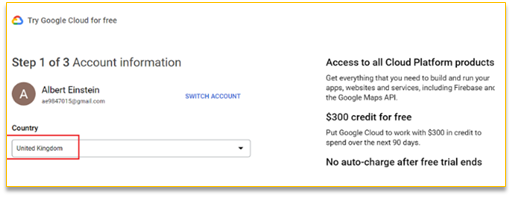
-
Select the answer from the drop-down menu that best describes your organisation or needs:
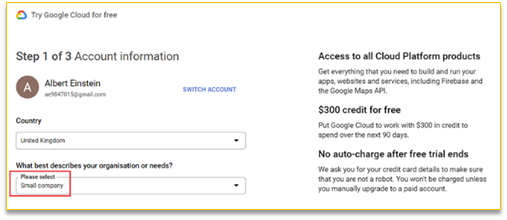
-
If you see the field ‘Applied for additional credits’, enter your work email.
Once verified, Google will give you an additional $100 in free trial credit.
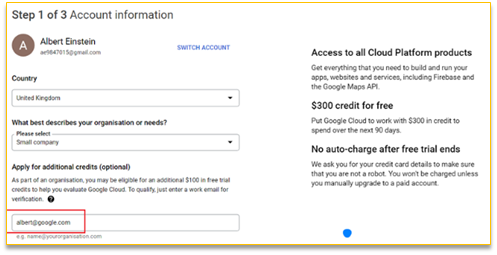
-
Read and accept the ‘Terms of Service’ and then click on the ‘Continue’ button:
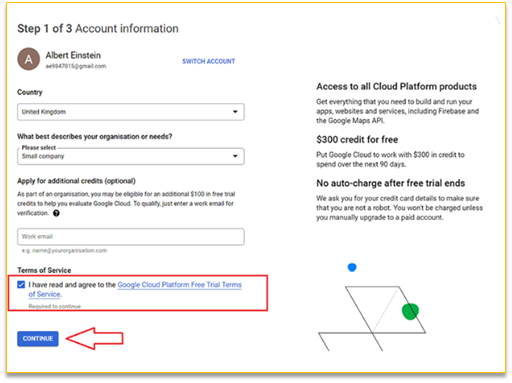
-
Enter your phone number and click on the ‘Send Code button to get a verification code.
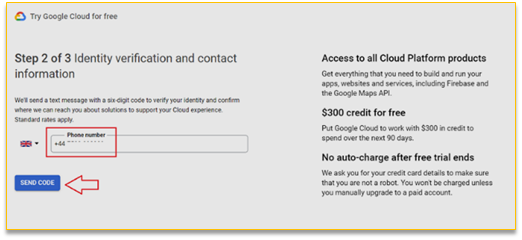
-
Enter the six digits code and the click on the verify button.
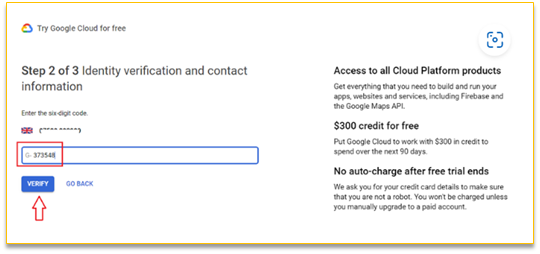
-
Set your account type, enter tax information, name, address and credit card details and then click on the ‘Start my free trial button:
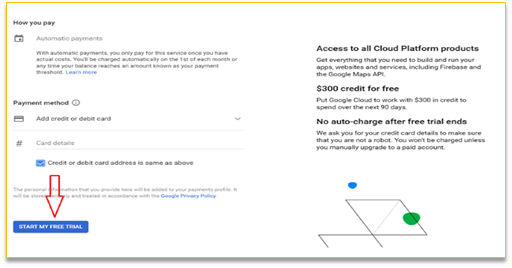
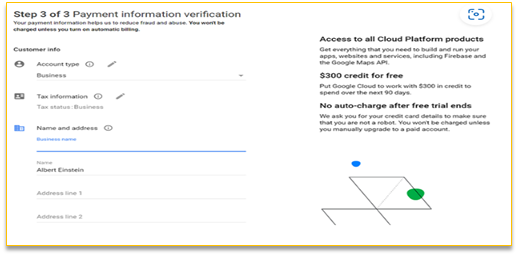
Now the GCP account with billing enabled is ready to be used.
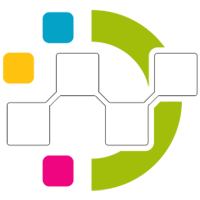
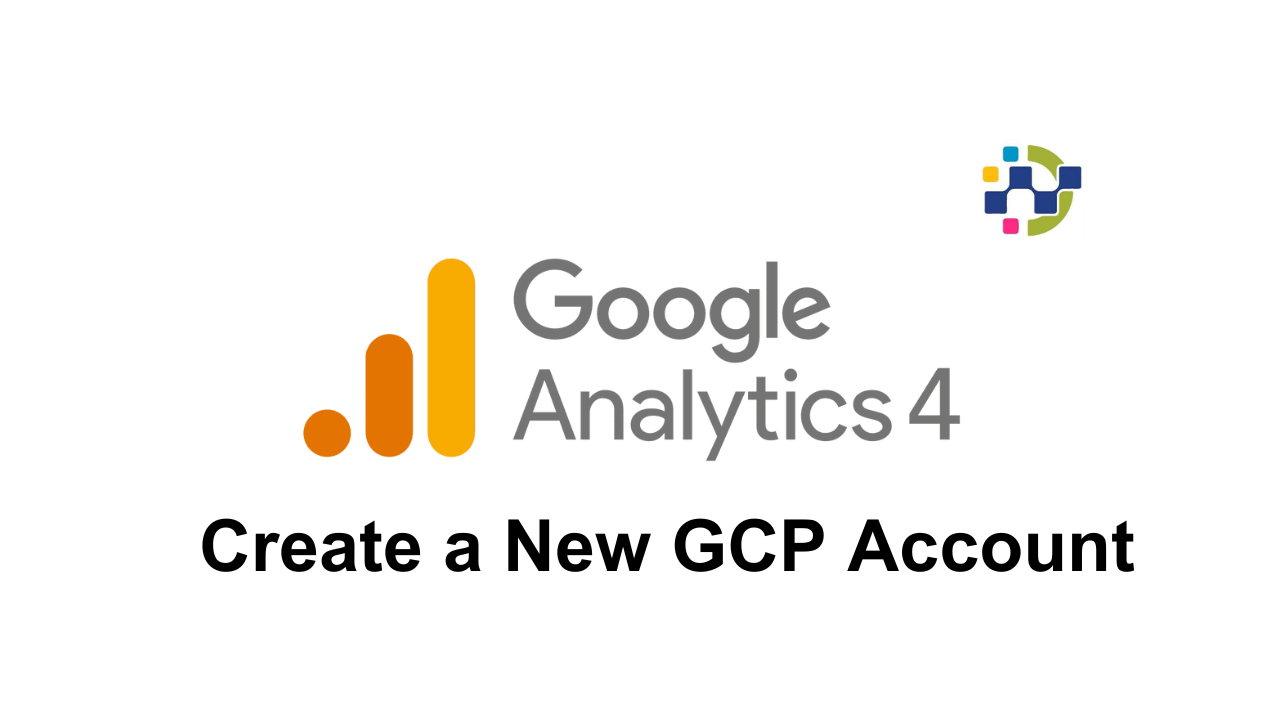
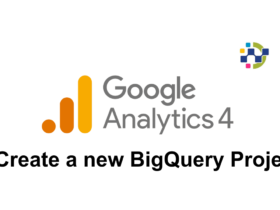
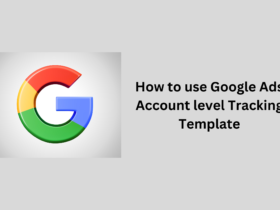
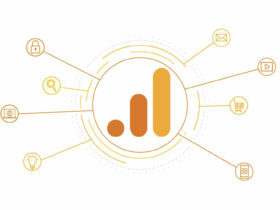
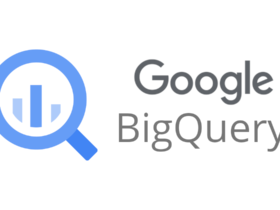

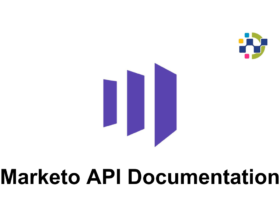

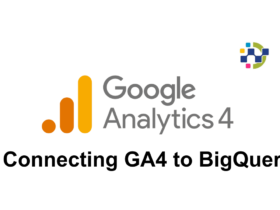
Leave a Reply