Create a new Bigquery Project
-
Once a GCP account with billing enabled has been setup, navigate to https://console.cloud.google.com/
You should see a screen like below (provided you have only project named ‘My First Project’):
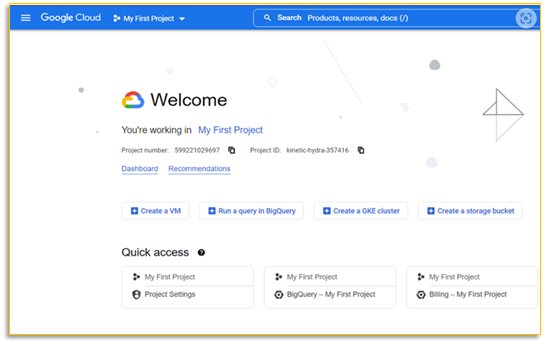
-
Click on the ‘My First Project’ drop-down menu at the top-navigation bar.
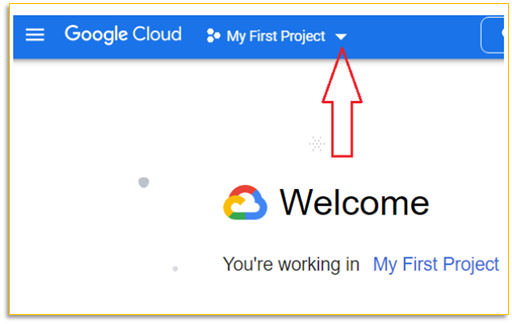
-
Click on the ‘New Project’ button.

-
You should now see a screen like the one below:
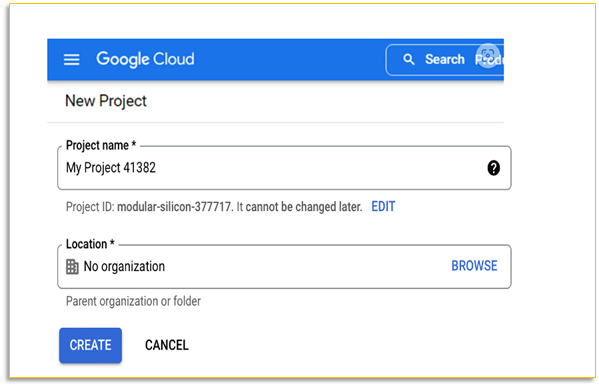
-
Give a descriptive name of your project:
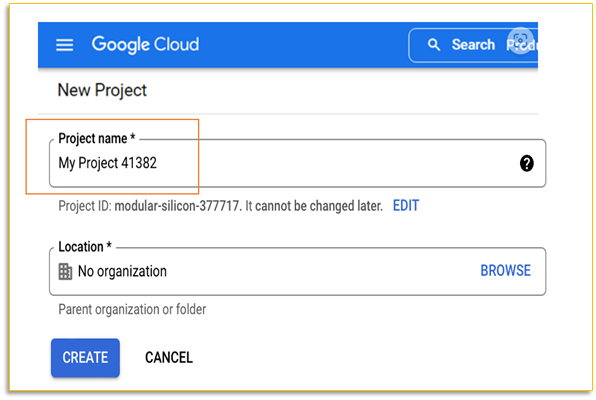
-
Click on the edit button to change the project ID:
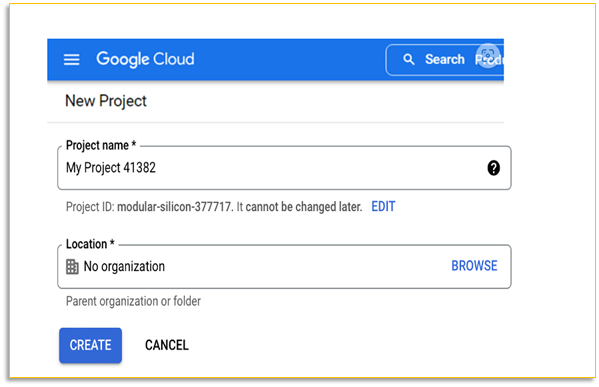
- Click on ‘Create’.
-
Click on ‘SELECT PROJECT to select the ‘GA4 Bigquery’ project:
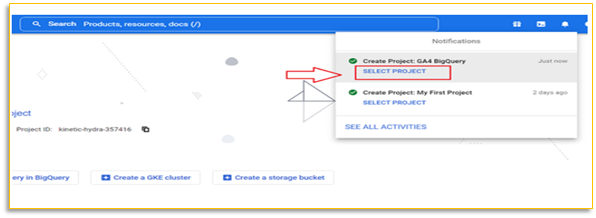
-
Type ‘bigquery’ in the search box:
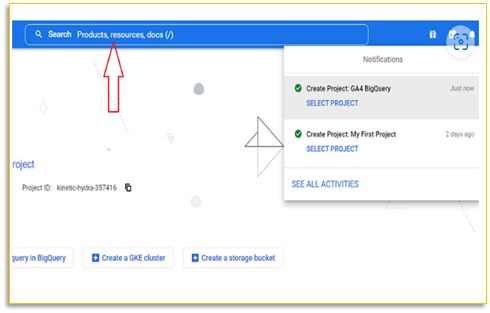
-
Click on the first search result to access BigQuery:
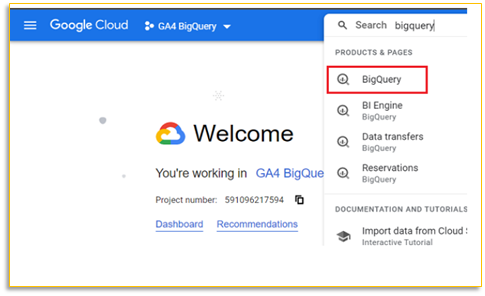
You now have access to Bigquery Sandbox:
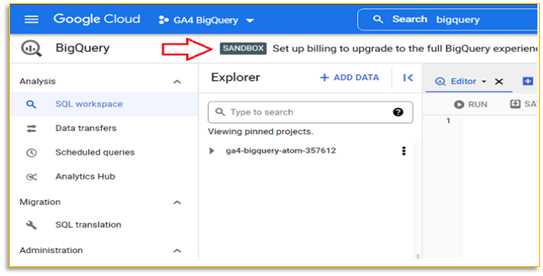
Upgrade the Bigquery sandbox as follows:
- Navigate to your BigQuery account: https://console.cloud.google.com/bigquery
-
Click on the ‘Upgrade’ button at the top right-hand side.
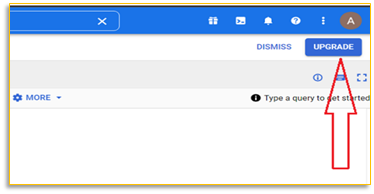
- Select your billing account from the drop down menu.
-
Click on the ‘Set Account’ Button:
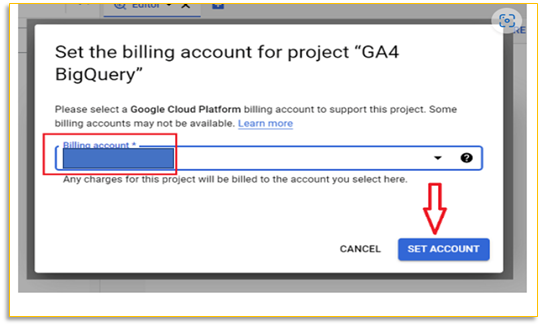
- Now the Bigquery account has been set up and fully functional.
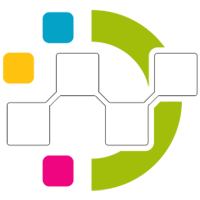
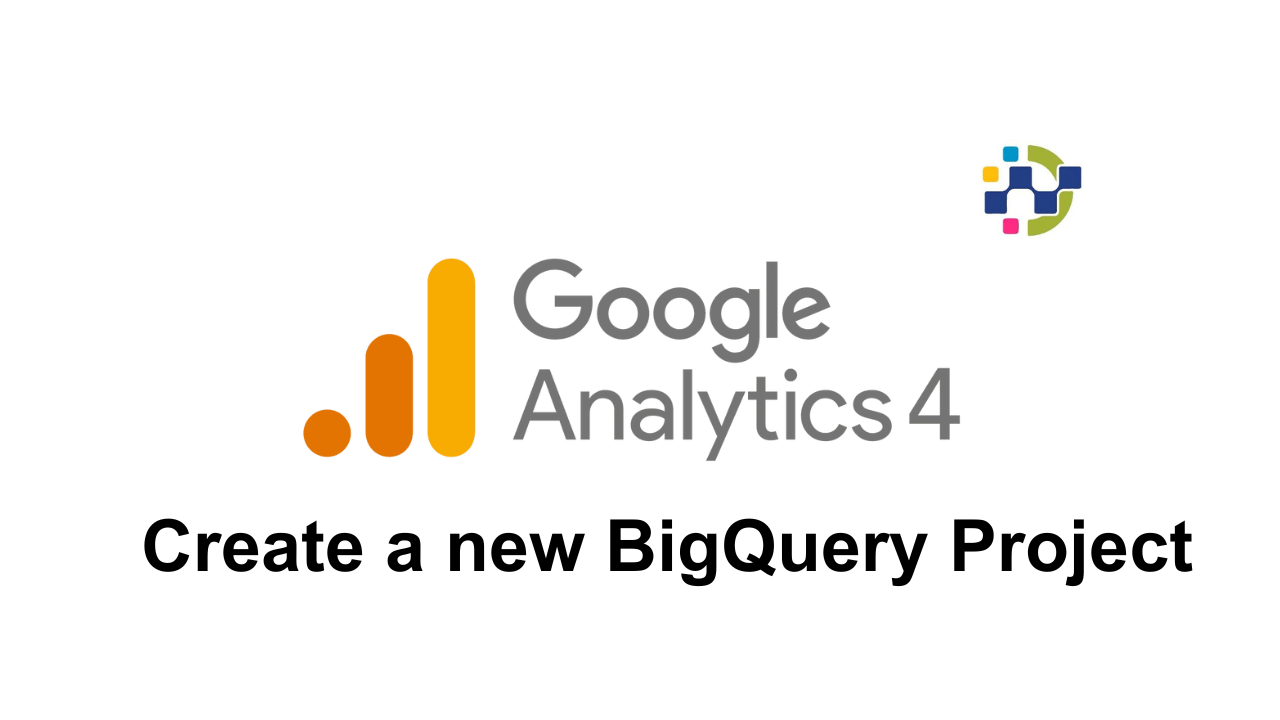
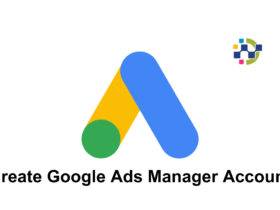
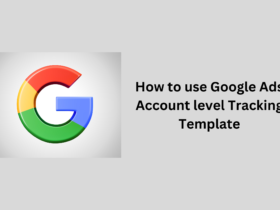
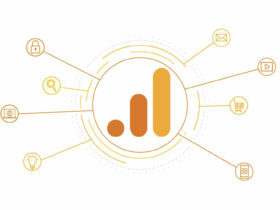
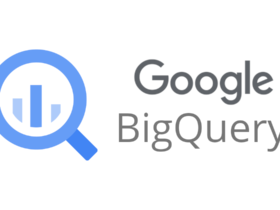

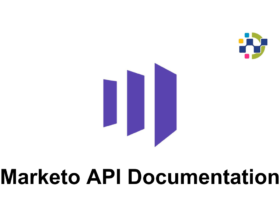

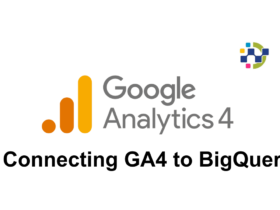
Leave a Reply