Adding People to Access Your Facebook Business Account: A Step-by-Step Guide?
Steps:
- Go to the Facebook Business Setting Page.
- Login if Required with Admin Account, only Admin can Invite the users.
- Select the Business Account Name from the left menu list.
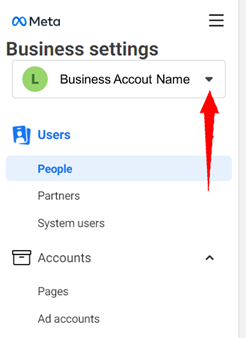
- Select People from the Users Menu
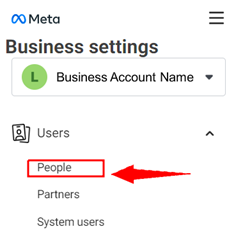
- Click on Add
.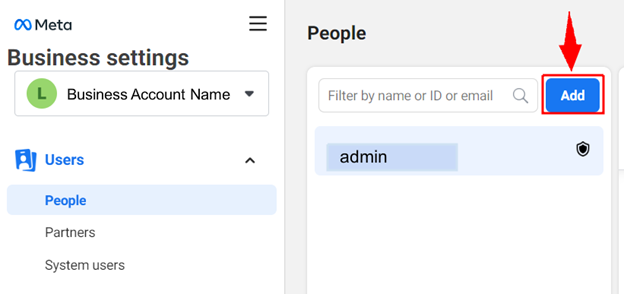
- Enter the Email in Which Account you want to Give Access
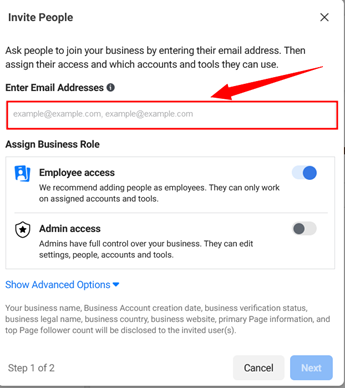
- Click on Show Advance Options.
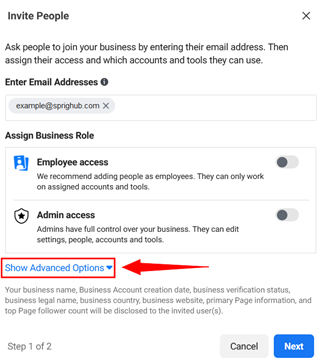
- Select the Required Rule
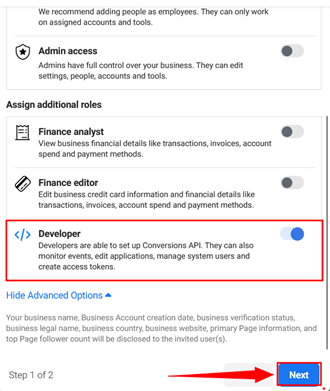
- Select the Required Asset on which you want to Give Access
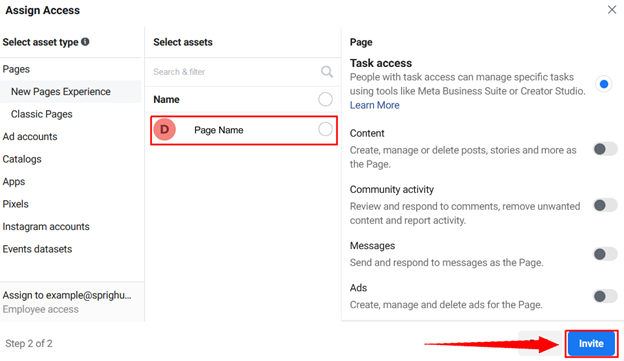
Available Roles and their Purposes
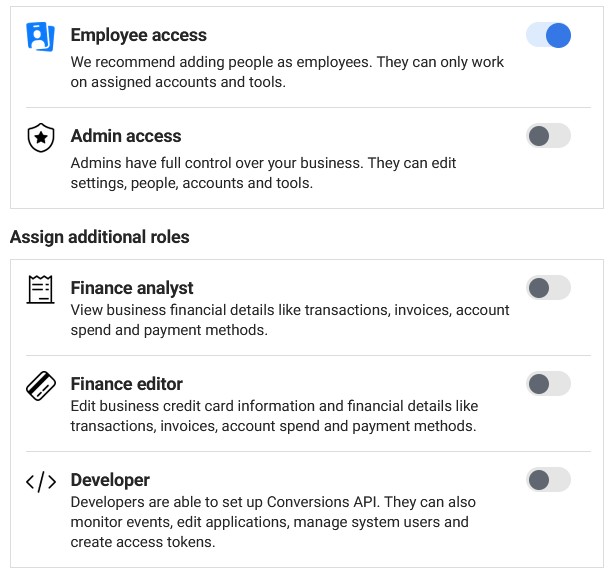
Steps Required by SprigHub
- Check your Email for an Invitation and Click Get Started
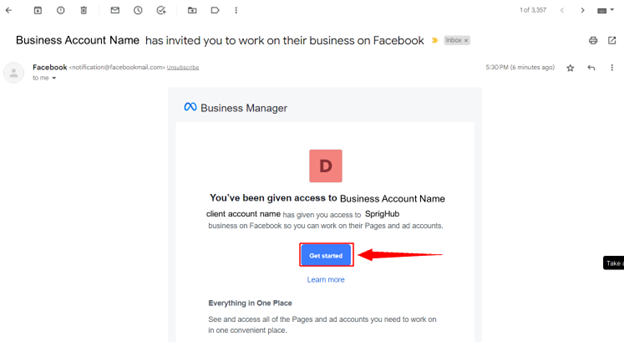
- Enter the Name in Which you want to see the business and Click Continue
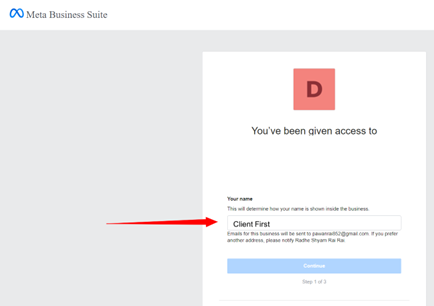
- Review the Details of Business and click Continue.
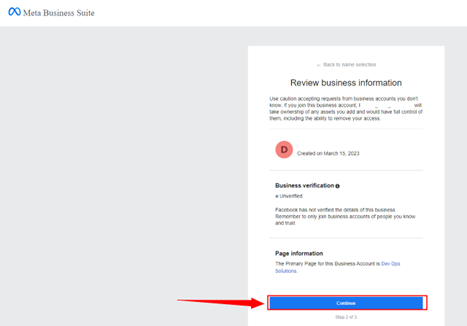
- Accept the invitation
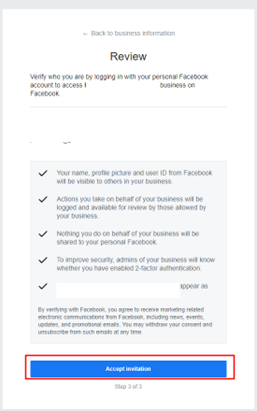
- Reenter the Password
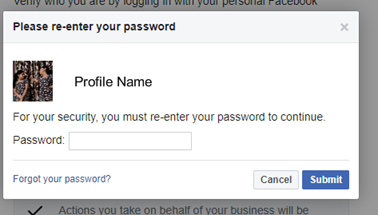
Note: Admin Access is best for Authorization Purposes
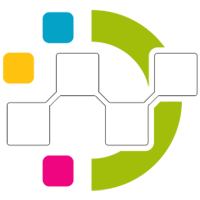

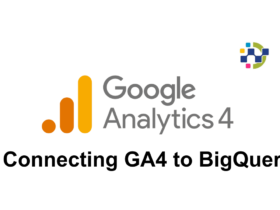
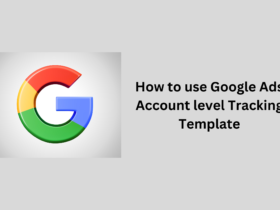
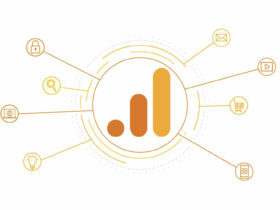
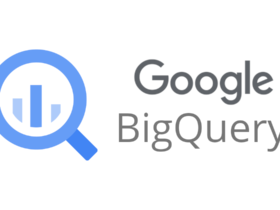

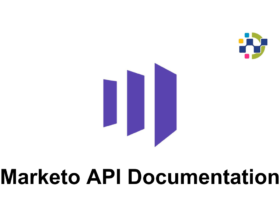
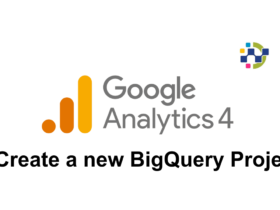
Leave a Reply