Steps to Setup GA Service Account
STEP 1:
- Open the Service accounts page.
- If prompted, select a project or create a new one.
- Select a Project From here

- Create a New Project From here
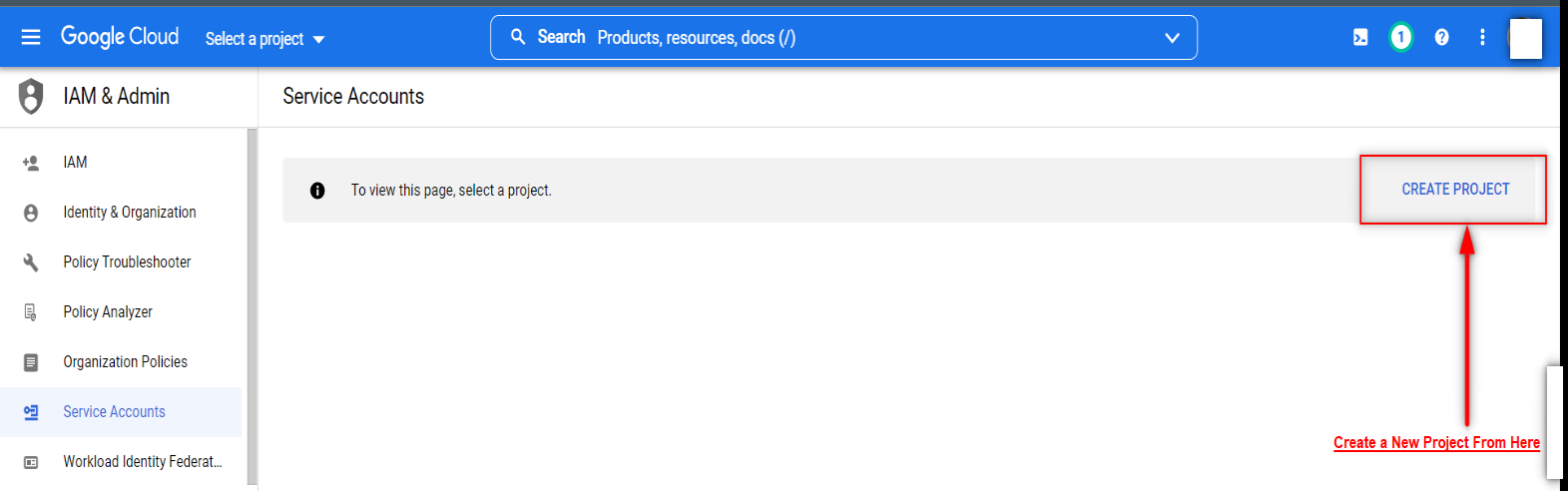
- Click + Create a service account.
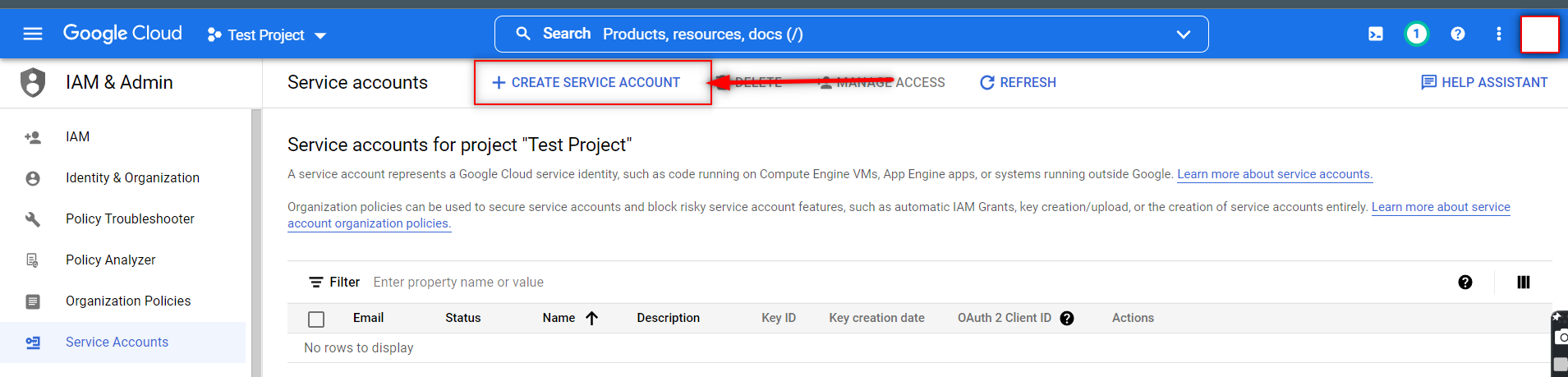
- Under Service account details, type a name, ID, and description for the service account, then click Create.
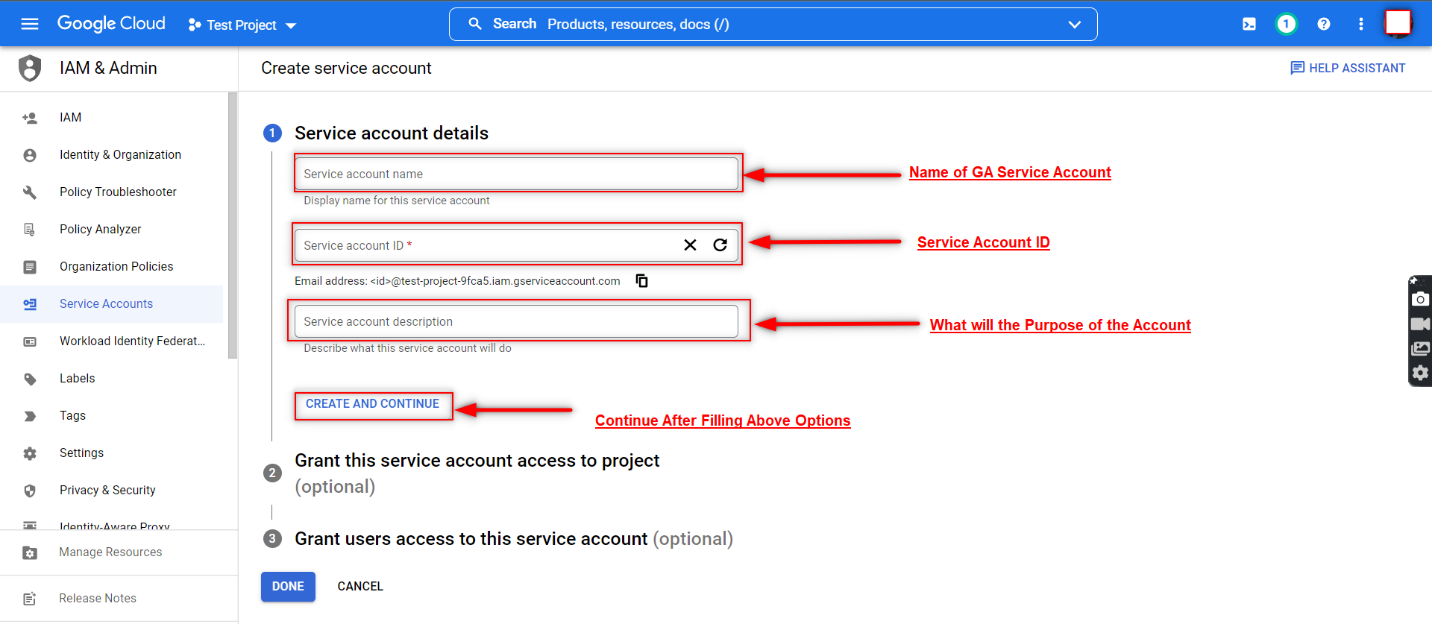
- Select a Role
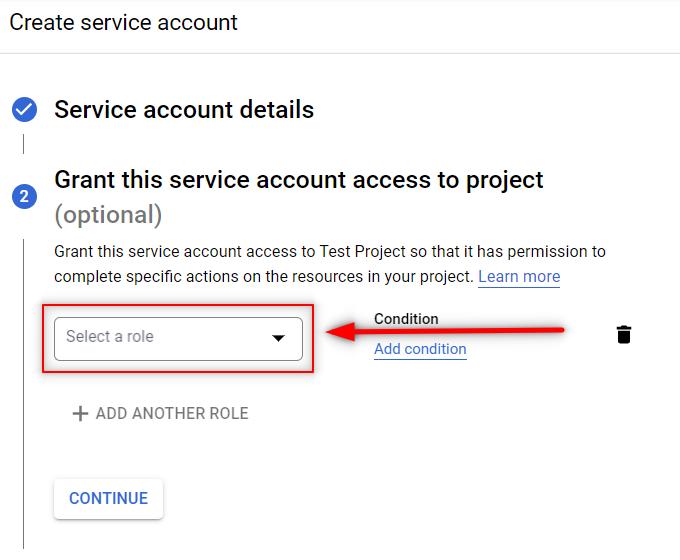
- Select Project From the options
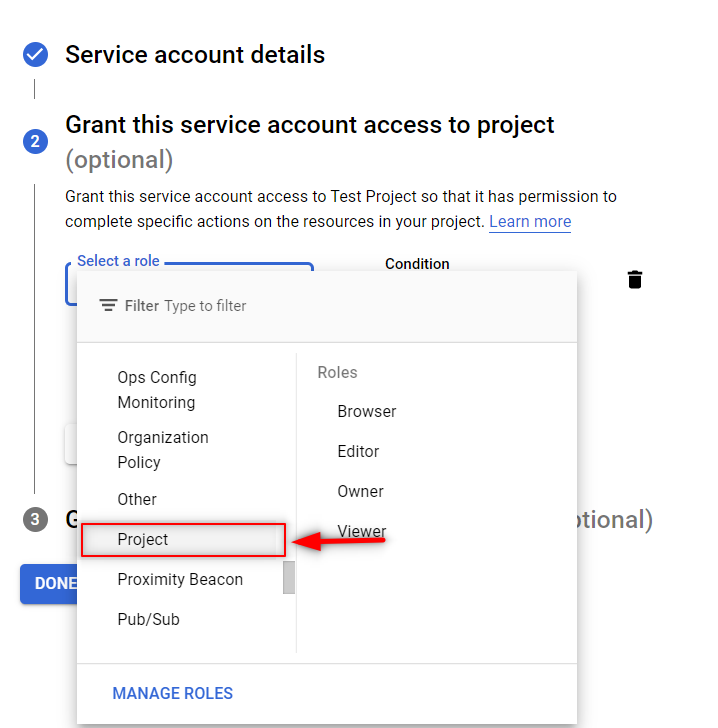
- Under Service account permissions, select the IAM roles(Editor) to grant to the service account, then click Continue.
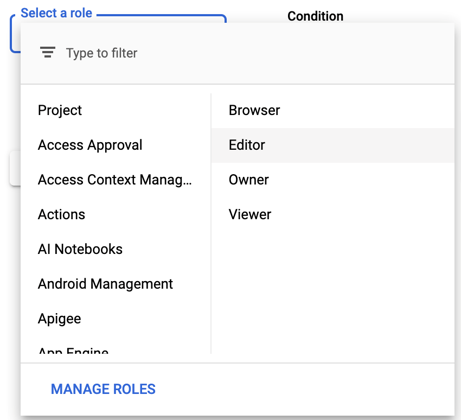
- Optional: Under Grant users access to this service account, add the users or groups that are allowed to use and manage the service account.
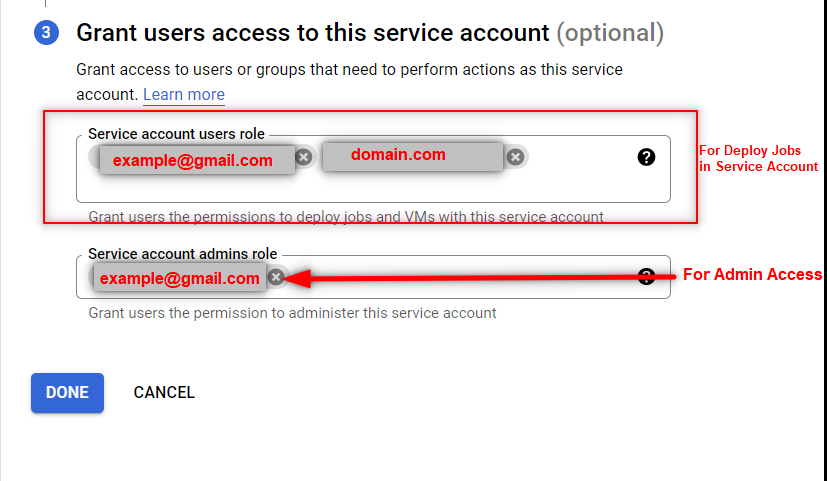
- Select the newly created service account and click on the Actions icon

- Select Manage Key.
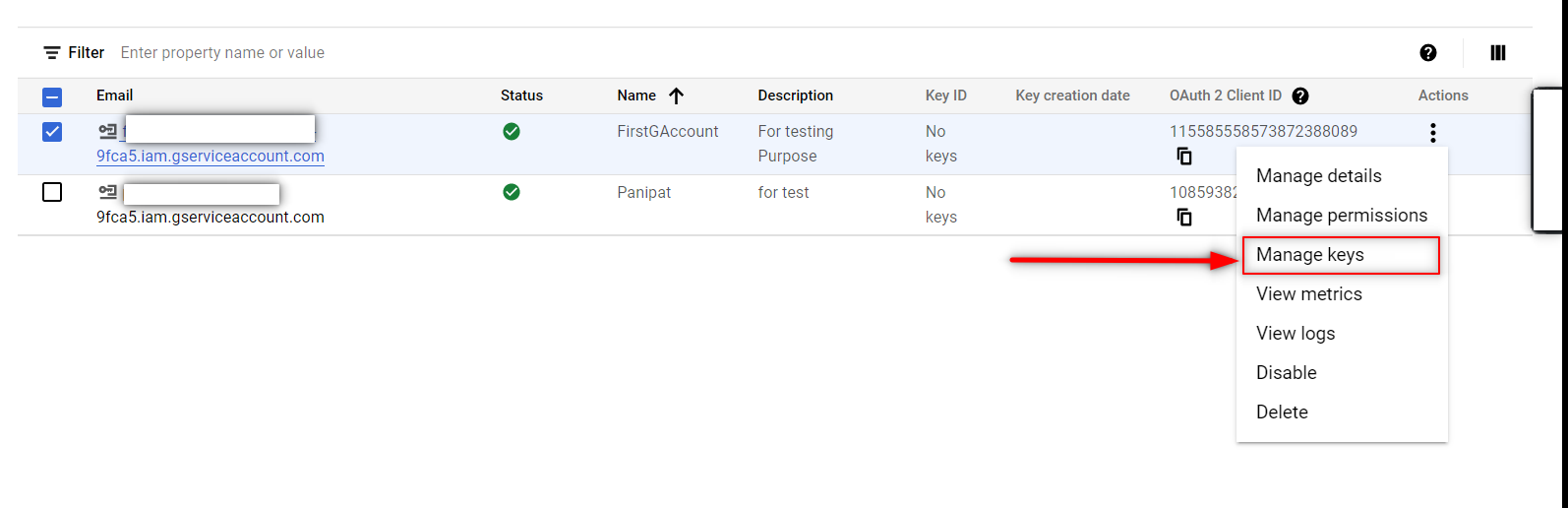
- Select Add Key and Then Create Key
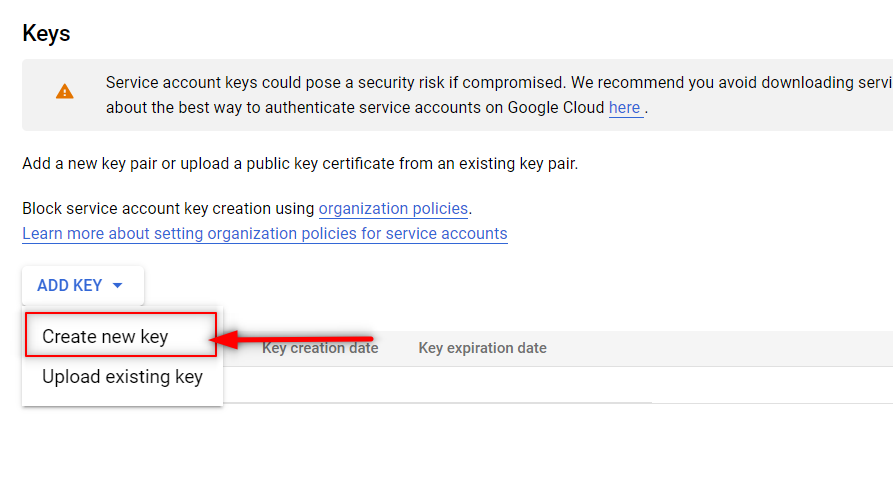
- Choose JSON as the format, then click Create
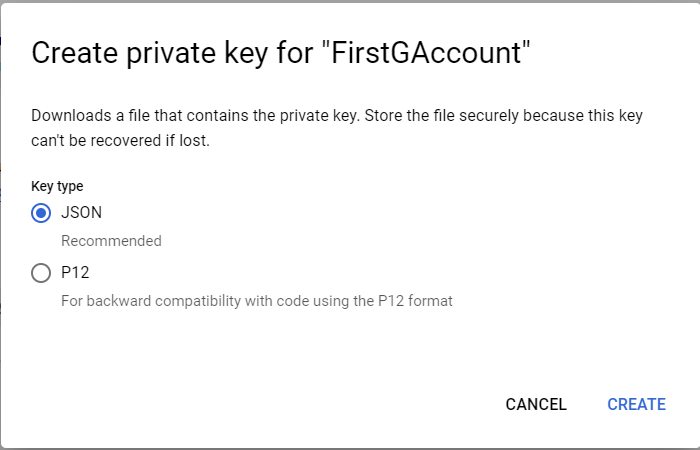
- Email us the downloaded JSON File
STEP 2:
How to Add users
You can add as many users as you need.
To add a new user to an account/property/view:
- Sign in to Google Analytics. ( https://analytics.google.com/ )
- Click Admin, and navigate to the desired account/property/view.
- Admin from the bottom left corner of the Google Analytics Dashboard
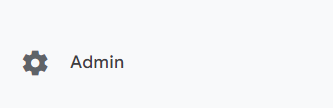
- First Select Account and After their Properties
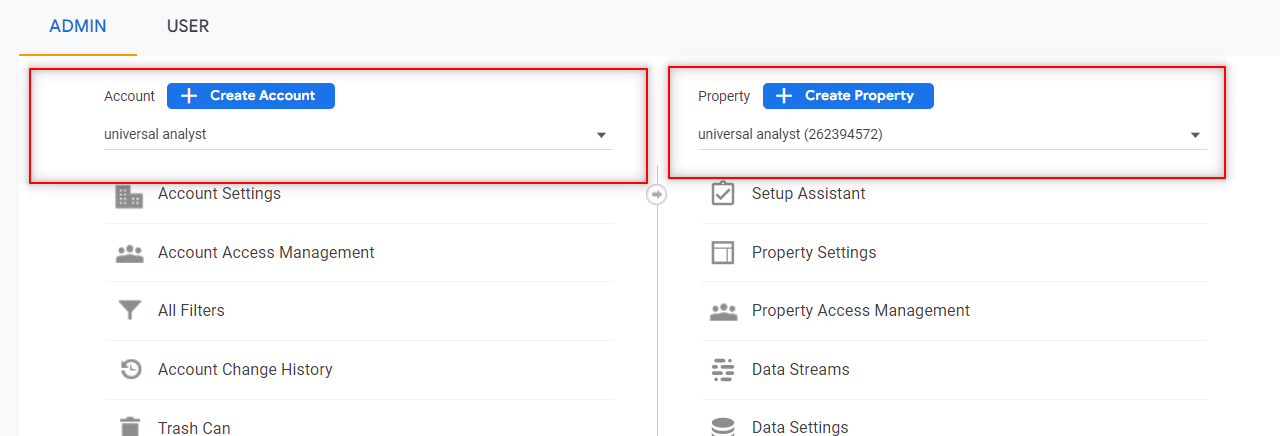
- In the Account Property, Select Property Access Management
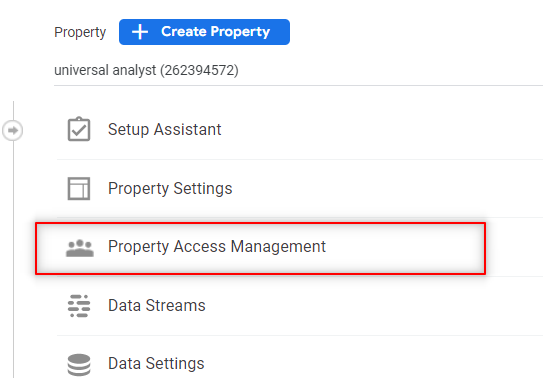
- In the Account permissions list, click +

- Click Add users.
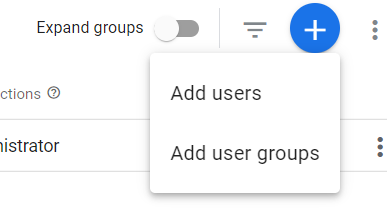
- Enter the email address for the user’s Google Account and ( Service Account created from the above step 1 )
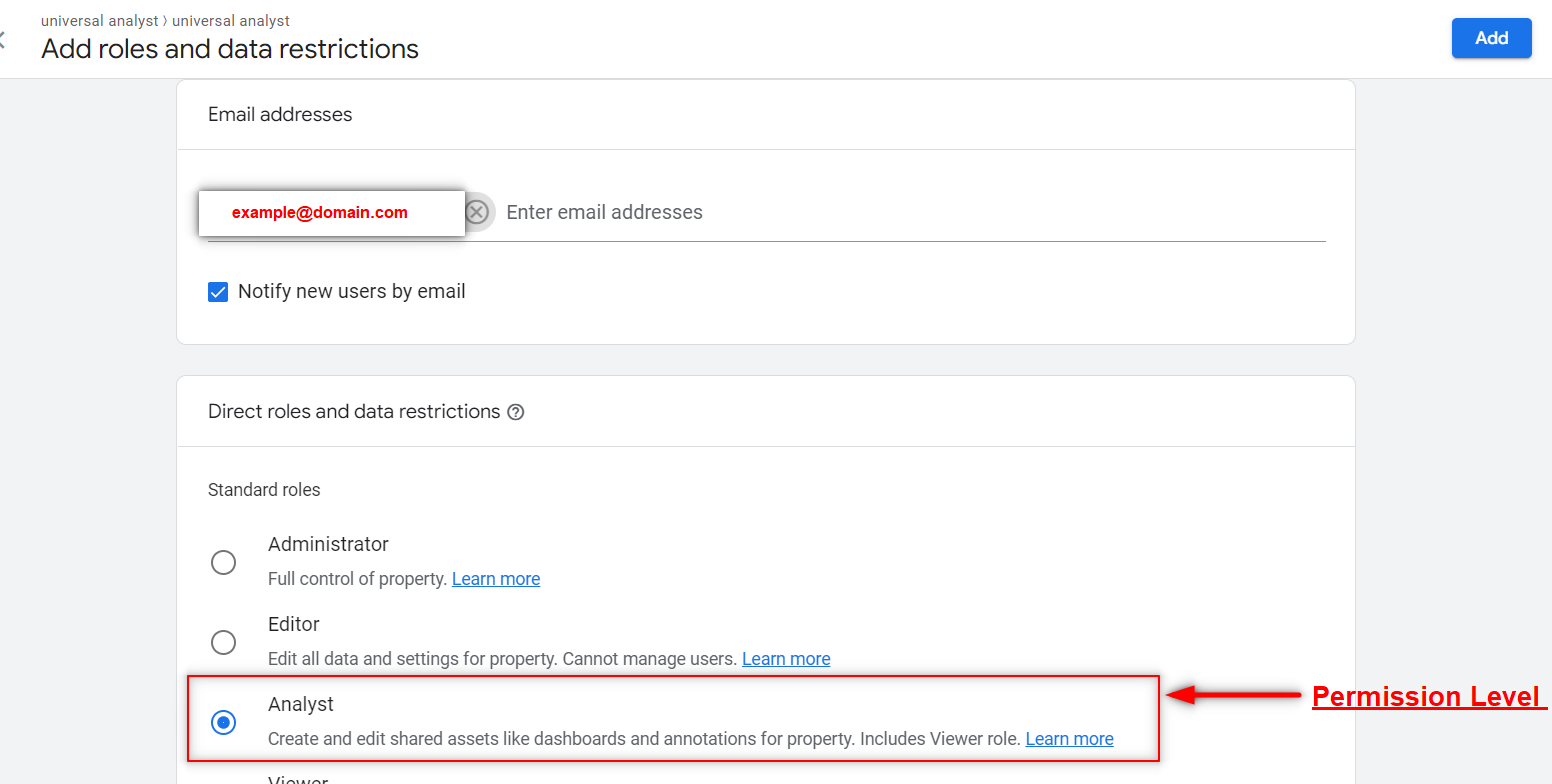
- Select Notify new users by email to send a message to the user.
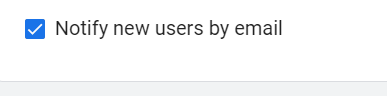
- Select the Analyze
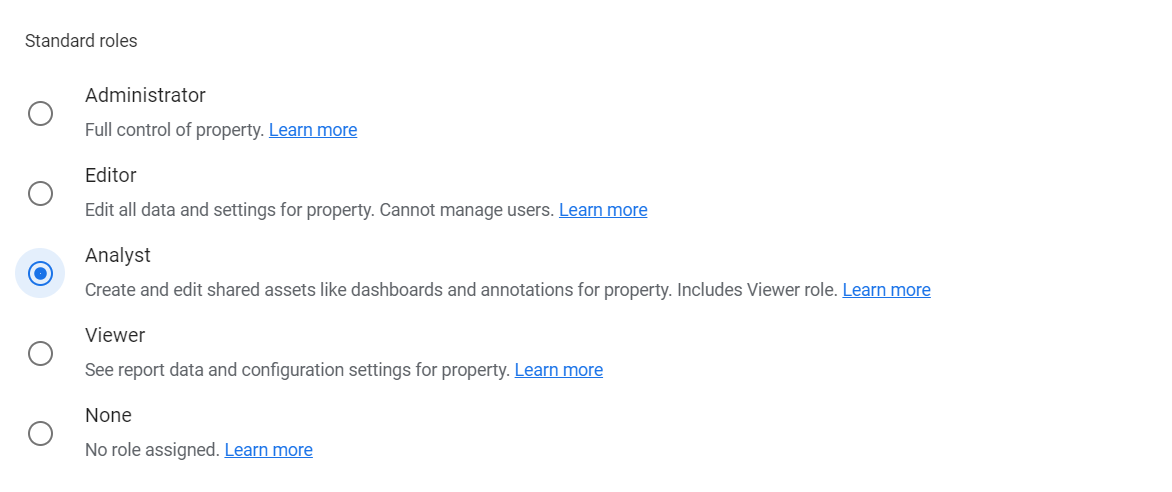
- Click Add.
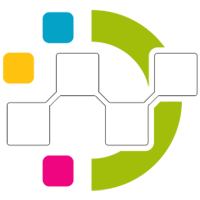
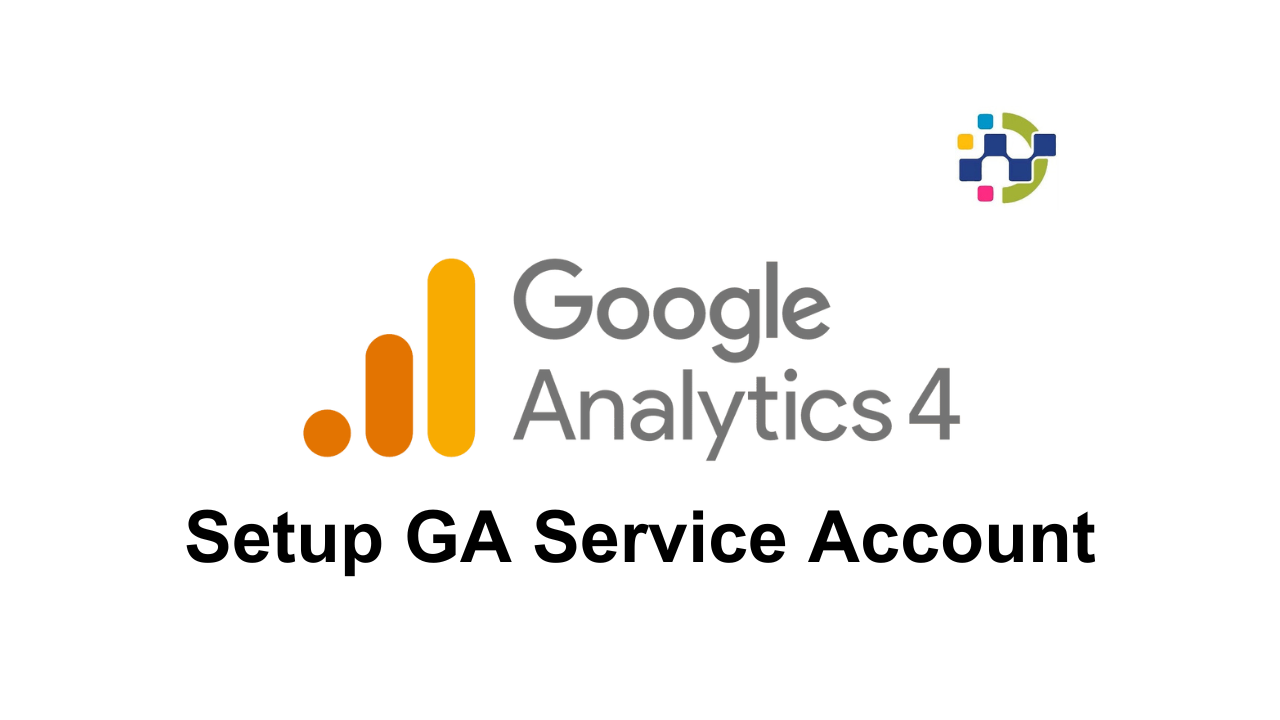

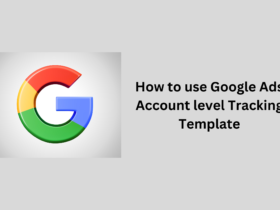
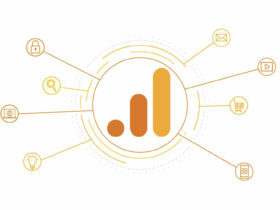
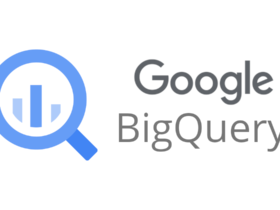

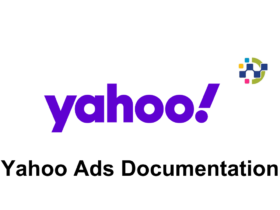
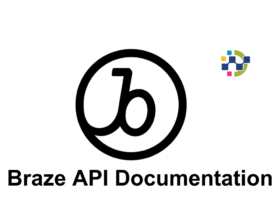
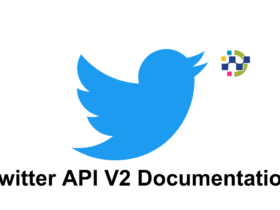
Leave a Reply